Last week Apple released iOS 7, an update that CEO Tim Cook called the biggest change to the platform since the iPhone was introduced. Available for free for every iPhone after the iPhone 4, the latest iPod Touch, the iPad 2 and later versions, and the iPad mini, millions will be seeing iOS 7 in the coming weeks. Here’s what you can expect.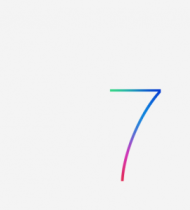 iOS 7 in Review
The most dramatic change is visual: everything looks different. Icons for core functions like Photos, Settings and Newstand have new images, there’s a new palette of colors and everything looks brighter. Icons appear flat while visually layered over the background to give the illusion of floating over the wallpaper image. As you move your device, the icons float slightly to match your movement (Apple calls this the “parallax effect”), making it look like the wallpaper is moving.
Many love the new look, while others complain that it seems cartoonish and overly bright. If you hate it, you can update your background image to one that’s more sedate and reduce the brightness of your screen via Settings – Wallpapers & Brightness. You can turn off the parallax effect by going to Settings – General – Accessibility – Reduce Motion.
You’ll be using finger swipes more than ever before. While the Notifications menu is still launched by swiping down from the very top of the screen, if you place your finger lower on any icon screen (not from within an application) and swipe down you’ll now launch the search function (known as Spotlight). This was previously accessed by swiping left to right on your home screen.
Swipe up from the bottom of your screen at any time to launch another new feature, Control Center. This semi-translucent menu gives you quick access to Airplane Mode, WiFi, Bluetooth, brightness and locking the screen’s orientation. You can also control your audio player (to pause or restart music and change volume, for example) and quickly access the flashlight, alarm, calculator and camera. All that functionality crammed into one menu makes it a bit cluttered, and you can’t customize it to choose the features that you want quick access to, but it’s an improvement over having to launch Settings to modify these commonly accessed functions.
Double click the home button to view open apps, as usual, but instead of seeing just a bar of icons at the bottom of the screen you’ll now see a preview image of each app. Swipe left or right to find the app you want or swipe up on a preview image to close the app.
Apple has added the option to have apps automatically install updates (previous versions of iOS require that you launch the App Store and manually install updates). You can control which apps you allow to auto-update. Apps can also refresh content when they’re not running so that you don’t have to wait for info to update upon launching the application (this can be turned off via Settings – General – Background App Refresh).
The camera now includes integrating filters that offer tints and image customization effects that you previously needed to use a third party app to get. Photo organization has also been overhauled, now grouping photos by date and location.
Siri can control more functions than before. Change settings like Bluetooth or brightness, play voicemail or have your latest text message read to you, though integration with 3rd party apps is still lacking. You can even change Siri’s voice.
All these new animations, movement and apps that can update themselves independently comes at a cost: many have noted that battery life seems remarkably diminished. Some 3rd party hardware like non-Apple chargers, Bluetooth keyboards and printers may not work as smoothly until the manufacturers release driver updates for iOS 7.
iOS 7 in Review
The most dramatic change is visual: everything looks different. Icons for core functions like Photos, Settings and Newstand have new images, there’s a new palette of colors and everything looks brighter. Icons appear flat while visually layered over the background to give the illusion of floating over the wallpaper image. As you move your device, the icons float slightly to match your movement (Apple calls this the “parallax effect”), making it look like the wallpaper is moving.
Many love the new look, while others complain that it seems cartoonish and overly bright. If you hate it, you can update your background image to one that’s more sedate and reduce the brightness of your screen via Settings – Wallpapers & Brightness. You can turn off the parallax effect by going to Settings – General – Accessibility – Reduce Motion.
You’ll be using finger swipes more than ever before. While the Notifications menu is still launched by swiping down from the very top of the screen, if you place your finger lower on any icon screen (not from within an application) and swipe down you’ll now launch the search function (known as Spotlight). This was previously accessed by swiping left to right on your home screen.
Swipe up from the bottom of your screen at any time to launch another new feature, Control Center. This semi-translucent menu gives you quick access to Airplane Mode, WiFi, Bluetooth, brightness and locking the screen’s orientation. You can also control your audio player (to pause or restart music and change volume, for example) and quickly access the flashlight, alarm, calculator and camera. All that functionality crammed into one menu makes it a bit cluttered, and you can’t customize it to choose the features that you want quick access to, but it’s an improvement over having to launch Settings to modify these commonly accessed functions.
Double click the home button to view open apps, as usual, but instead of seeing just a bar of icons at the bottom of the screen you’ll now see a preview image of each app. Swipe left or right to find the app you want or swipe up on a preview image to close the app.
Apple has added the option to have apps automatically install updates (previous versions of iOS require that you launch the App Store and manually install updates). You can control which apps you allow to auto-update. Apps can also refresh content when they’re not running so that you don’t have to wait for info to update upon launching the application (this can be turned off via Settings – General – Background App Refresh).
The camera now includes integrating filters that offer tints and image customization effects that you previously needed to use a third party app to get. Photo organization has also been overhauled, now grouping photos by date and location.
Siri can control more functions than before. Change settings like Bluetooth or brightness, play voicemail or have your latest text message read to you, though integration with 3rd party apps is still lacking. You can even change Siri’s voice.
All these new animations, movement and apps that can update themselves independently comes at a cost: many have noted that battery life seems remarkably diminished. Some 3rd party hardware like non-Apple chargers, Bluetooth keyboards and printers may not work as smoothly until the manufacturers release driver updates for iOS 7.
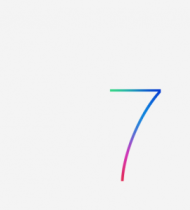 iOS 7 in Review
iOS 7 in Review
No comments:
Post a Comment